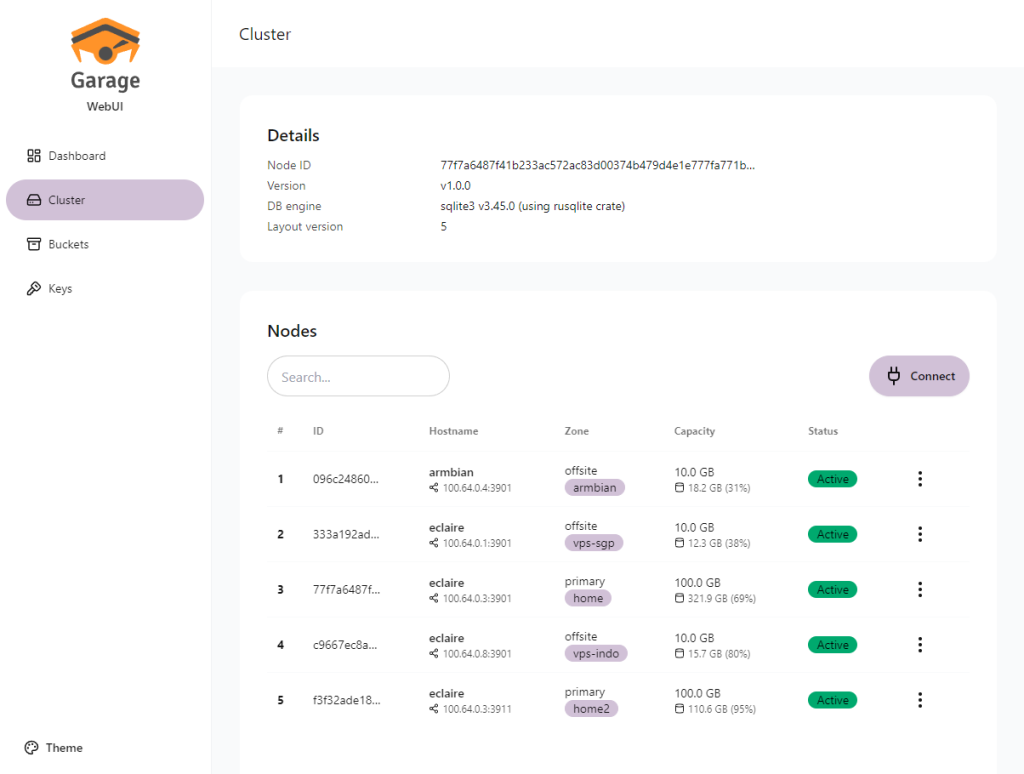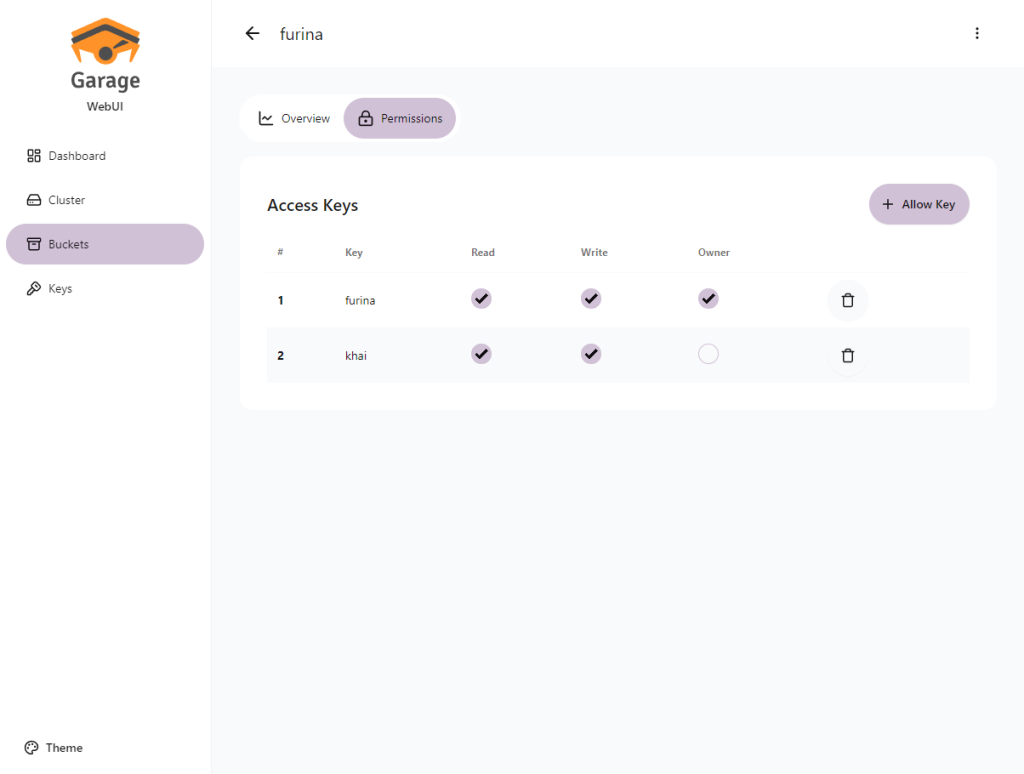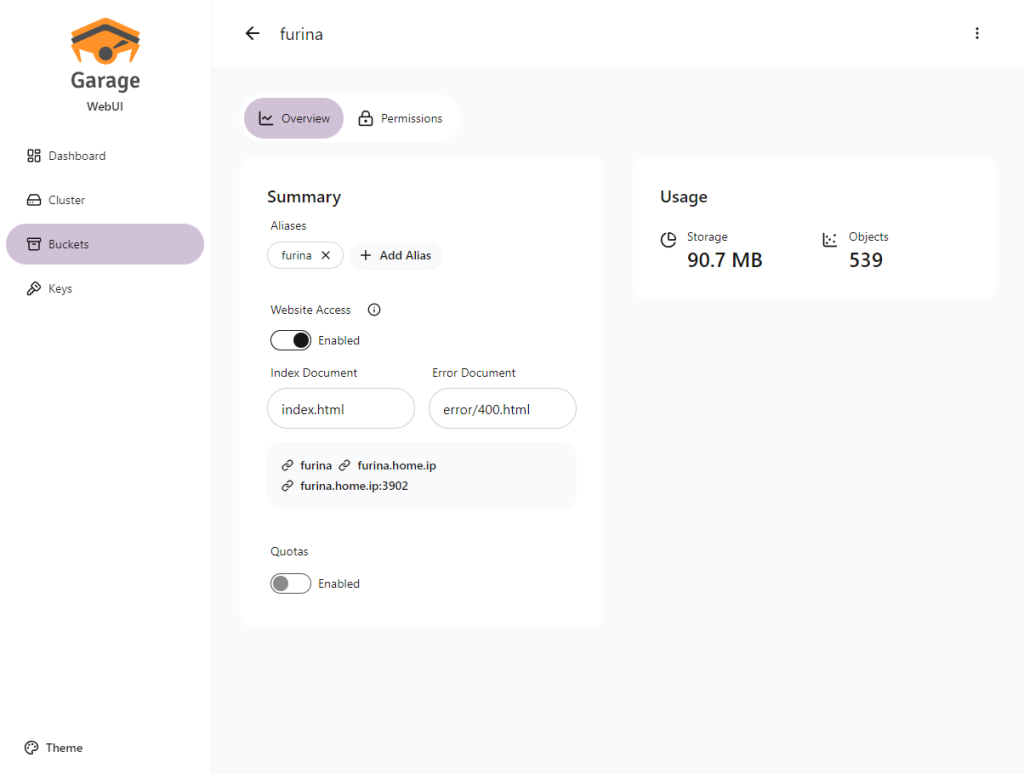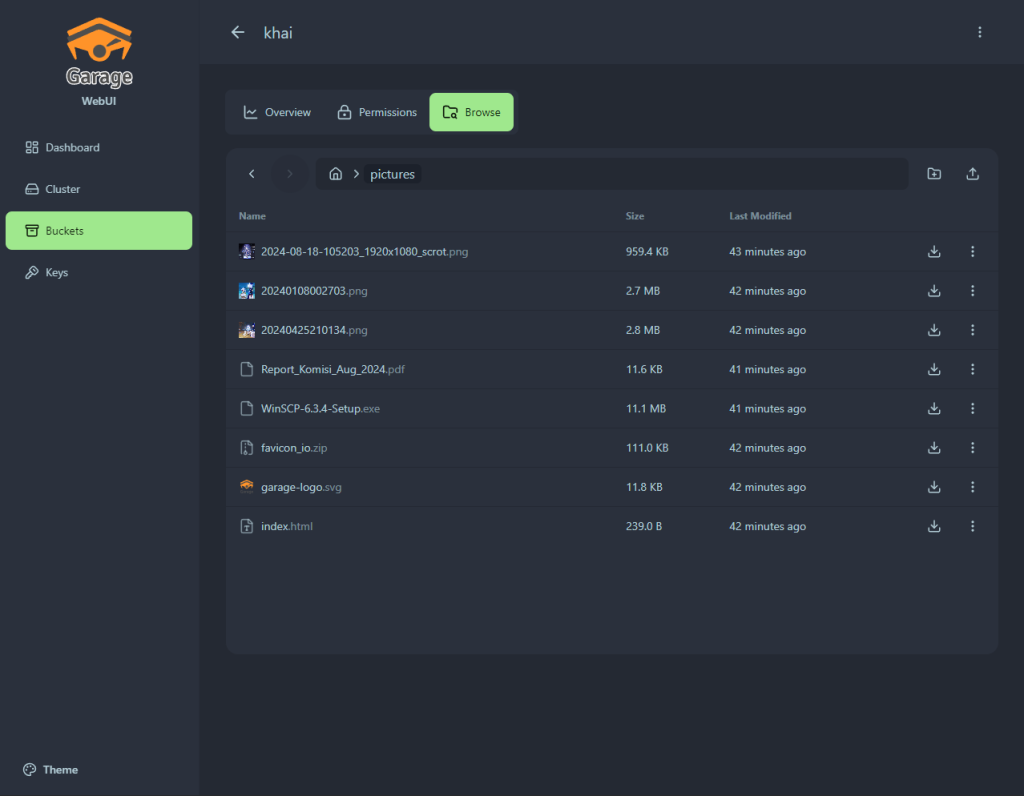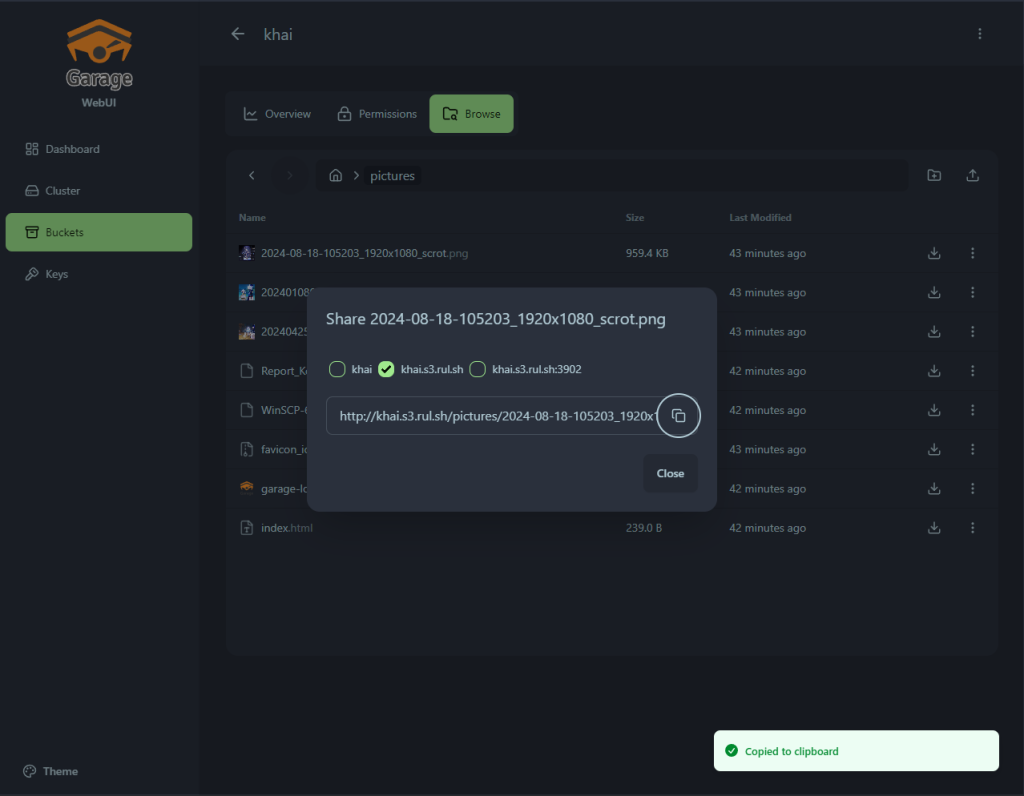Garage WebUI is a simple admin web interface for Garage, a self-hosted, S3-compatible, distributed object storage service. This tool provides a convenient graphical interface for managing Garage clusters, buckets, access keys, and objects.
Key Features:
- Garage health status monitoring
- Cluster and layout management
- Create, update, and view bucket information
- Integrated objects/bucket browser
- Create and assign access keys
Links:
- Project GitHub: https://github.com/khairul169/garage-webui
- Garage Documentation: https://garagehq.deuxfleurs.fr/
- Garage Repository: https://git.deuxfleurs.fr/Deuxfleurs/garage
Prerequisites
Before installation, make sure you have:
- Installed and configured Garage server (minimum version 2.0.0)
- Admin API enabled in Garage configuration
- Required ports open (default 3909 for WebUI)
- Access to the
garage.tomlconfiguration file
Installation via Docker Compose
If you use Docker for Garage, it’s most convenient to install WebUI alongside Garage using Docker Compose.
Create a docker-compose.yml file:
services:
garage:
image: dxflrs/garage:v2.0.0
container_name: garage
volumes:
- ./garage.toml:/etc/garage.toml
- ./meta:/var/lib/garage/meta
- ./data:/var/lib/garage/data
restart: unless-stopped
ports:
- 3900:3900 # S3 API
- 3901:3901 # RPC
- 3902:3902 # S3 Web
- 3903:3903 # Admin API
webui:
image: khairul169/garage-webui:latest
container_name: garage-webui
restart: unless-stopped
volumes:
- ./garage.toml:/etc/garage.toml:ro
ports:
- 3909:3909
environment:
API_BASE_URL: "http://garage:3903"
S3_ENDPOINT_URL: "http://garage:3900"Start the containers:
docker-compose up -dGarage Configuration Setup
Garage WebUI uses values from the Garage configuration file. Make sure your garage.toml file contains the required parameters:
metadata_dir = "/var/lib/garage/meta"
data_dir = "/var/lib/garage/data"
db_engine = "sqlite"
metadata_auto_snapshot_interval = "6h"
replication_factor = 3
compression_level = 2
rpc_bind_addr = "[::]:3901"
rpc_public_addr = "localhost:3901" # Required!
rpc_secret = "YOUR_RPC_SECRET_HERE"
[s3_api]
s3_region = "garage"
api_bind_addr = "[::]:3900"
root_domain = ".s3.domain.com"
[s3_web] # Optional, for bucket web hosting
bind_addr = "[::]:3902"
root_domain = ".web.domain.com"
index = "index.html"
[admin] # Required!
api_bind_addr = "[::]:3903"
admin_token = "YOUR_ADMIN_TOKEN_HERE"
metrics_token = "YOUR_METRICS_TOKEN_HERE"Important parameters:
rpc_public_addr— must be specified[admin]section — required for WebUI to workadmin_token— used for authentication
Environment Variables
WebUI supports the following environment variables for configuration:
| Variable | Description | Default |
|---|---|---|
CONFIG_PATH |
Path to Garage configuration file | /etc/garage.toml |
BASE_PATH |
Base path or prefix for WebUI | – |
API_BASE_URL |
Garage Admin API URL | From configuration |
API_ADMIN_KEY |
Admin API key | From configuration |
S3_REGION |
S3 Region | From configuration |
S3_ENDPOINT_URL |
S3 endpoint URL | From configuration |
PORT |
Port for WebUI | 3909 |
If WebUI cannot load parameters from configuration, you can set them manually via environment variables.
Authentication Setup
By default, WebUI does not require authentication. To enable basic authentication, use the AUTH_USER_PASS environment variable.
Generating Password Hash
Create a username and password hash using the htpasswd utility:
htpasswd -nbBC 10 "YOUR_USERNAME" "YOUR_PASSWORD"If the htpasswd command is not found, install the apache2-utils package:
# Debian/Ubuntu
sudo apt install apache2-utils
# RHEL/CentOS
sudo yum install httpd-toolsApplying Authentication
Add the environment variable to the webui section in docker-compose.yml:
webui:
image: khairul169/garage-webui:latest
environment:
AUTH_USER_PASS: "username:$2y$10$DSTi9o..."
API_BASE_URL: "http://garage:3903"
S3_ENDPOINT_URL: "http://garage:3900"After making changes, restart the containers:
docker-compose down
docker-compose up -dReverse Proxy Setup (Nginx)
It’s recommended to place WebUI behind a reverse proxy server for SSL/TLS protection.
Nginx Configuration Example
server {
listen 80;
server_name garage-ui.example.com;
return 301 https://$server_name$request_uri;
}
server {
listen 443 ssl http2;
server_name garage-ui.example.com;
ssl_certificate /etc/letsencrypt/live/garage-ui.example.com/fullchain.pem;
ssl_certificate_key /etc/letsencrypt/live/garage-ui.example.com/privkey.pem;
location / {
proxy_pass http://localhost:3909;
proxy_set_header Host $host;
proxy_set_header X-Real-IP $remote_addr;
proxy_set_header X-Forwarded-For $proxy_add_x_forwarded_for;
proxy_set_header X-Forwarded-Proto $scheme;
}
}After configuration, restart Nginx:
sudo systemctl restart nginxUsing WebUI
After successful installation, open a web browser and navigate to:
http://your-ip:3909(without proxy)https://garage-ui.example.com(with proxy)
In the interface you will be able to:
- View Garage cluster status
- Manage topology and nodes
- Create and configure buckets
- View and upload objects
- Manage access keys
- Assign access permissions
Troubleshooting
WebUI Not Loading
Problem: Data is not loading in the interface.
Solutions:
- Make sure you’re using the latest version of Garage (minimum 2.0.0)
- Check that Admin API is enabled in Garage configuration
- Ensure port 3903 (Admin API) is accessible
- Check logs:
docker logs garage-webui
Admin API Connection Error
Problem: WebUI cannot connect to Garage Admin API.
Solutions:
- Check that
admin.api_bind_addrparameter is specified ingarage.toml - Ensure
admin_tokenis correct - For Docker, verify containers are on the same network
- Try setting
API_BASE_URLandAPI_ADMIN_KEYmanually
Ports Busy
Problem: Port 3909 is already in use.
Solution: Change the port in docker-compose.yml:
webui:
image: khairul169/garage-webui:latest
environment:
PORT: 8080
ports:
- 8080:8080After making changes, restart the container:
docker-compose up -d webuiSecurity
Security Recommendations:
- Always enable authentication in production
- Use HTTPS via reverse proxy
- Limit WebUI access by IP addresses via firewall
- Regularly update Garage and WebUI to latest versions
- Don’t publish tokens and secrets in public repositories
- Use strong passwords for
admin_token
Updating
To update to the latest version:
# Pull the latest image version
docker-compose pull webui
# Recreate the container
docker-compose up -d webuiOr update all services at once:
docker-compose pull
docker-compose down
docker-compose up -dDevelopment
If you want to build the project yourself or add new features:
# Clone the repository
git clone https://github.com/khairul169/garage-webui.git
cd garage-webui
# Install dependencies
pnpm install
cd backend && pnpm install && cd ..
# Run in development mode
pnpm run dev # Runs client and server simultaneously
# Or run separately
pnpm run dev:client # Client side
cd backend && pnpm run dev:server # Server sideTechnologies:
- Frontend: TypeScript + React
- Backend: Go
Useful Links
- Official Garage Documentation: https://garagehq.deuxfleurs.fr/documentation/
- GitHub Garage WebUI: https://github.com/khairul169/garage-webui
- Garage Quick Start: https://garagehq.deuxfleurs.fr/documentation/quick-start/
- Issues and Support: https://github.com/khairul169/garage-webui/issues
Conclusion
Garage WebUI provides a convenient graphical interface for managing S3-compatible Garage storage. Thanks to simple installation via Docker Compose, you can quickly deploy the web interface and start managing your cluster through a browser.